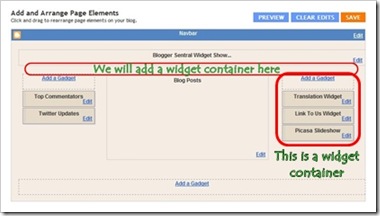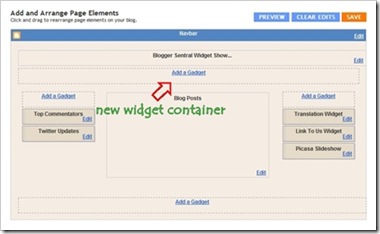1. Find the <head> tag in your blogger template and place the latest jquery just below it. Please avoid using two jquery links. Remove the older one and use the new version.
<script src="//ajax.googleapis.com/ajax/libs/jquery/1.10.1/jquery.min.js" ></script>
2. Second look for this code <data:post.body/> inside Blogger theme and replace it with the following code –
<div id="PostBody"> <data:post.body/> </div> <div id="AdCode"> <div style='margin:5px 0;text-align:center;clear:both;'> <!-- Ad Unit Code Here --> </div> </div>
New Blogger template may have 2 or 3 <data:post.body/> code. You should have to identify correct one. Generally 2nd instance of <data:post.body/> is right code to replace in new blogger templates.
3. Now search for </body> tag inside Blogger theme and put the following javascript before/ just above it.
<b:if cond='data:blog.pageType == "item"'>
<script>
$AdCode = $("#AdCode").html();
$("#PostBody br:lt(1)").replaceWith($AdCode);
$("#AdCode").remove();
</script>
</b:if>
4. Save the changes made in the Blogger theme and have fun.
You can choose your Ad location –
By replacing the value br:lt(1) with br:eq(n), where n= 1, 2, 3… which is the number of line breaks after which Ad will appear in your post. E.g., If you want to show Ad after the 5th line break, then replace br:lt(1) with br:eq(5), and you are done.